Table of contents
GitLab Integration
What is GitLab?
GitLab is an open source web-based Git repository manager with wiki and issue tracking features. GitLab includes git repository management, code reviews, an issue tracking and wiki’s.
What do I get?
With this integration, GitLab will post the commits, and the commit comments to a Flying Donut project. You will be able to see which commit is part of which task (or card) with a quick link to the GitLab commit.
You will also be able to apply the Flying Donut workflow via the commit messages. For example, you can update the time left of a task to 5 hours from within the commit message by typing #1556 -left 5h.
Getting Started
-
Navigate to your project and locate its settings. If you have admin permissions, you will see the integrations tab. Click on the enable button to enable the GitLab integration. Only project administrators (or owners) are allowed to set up GitLab integration.
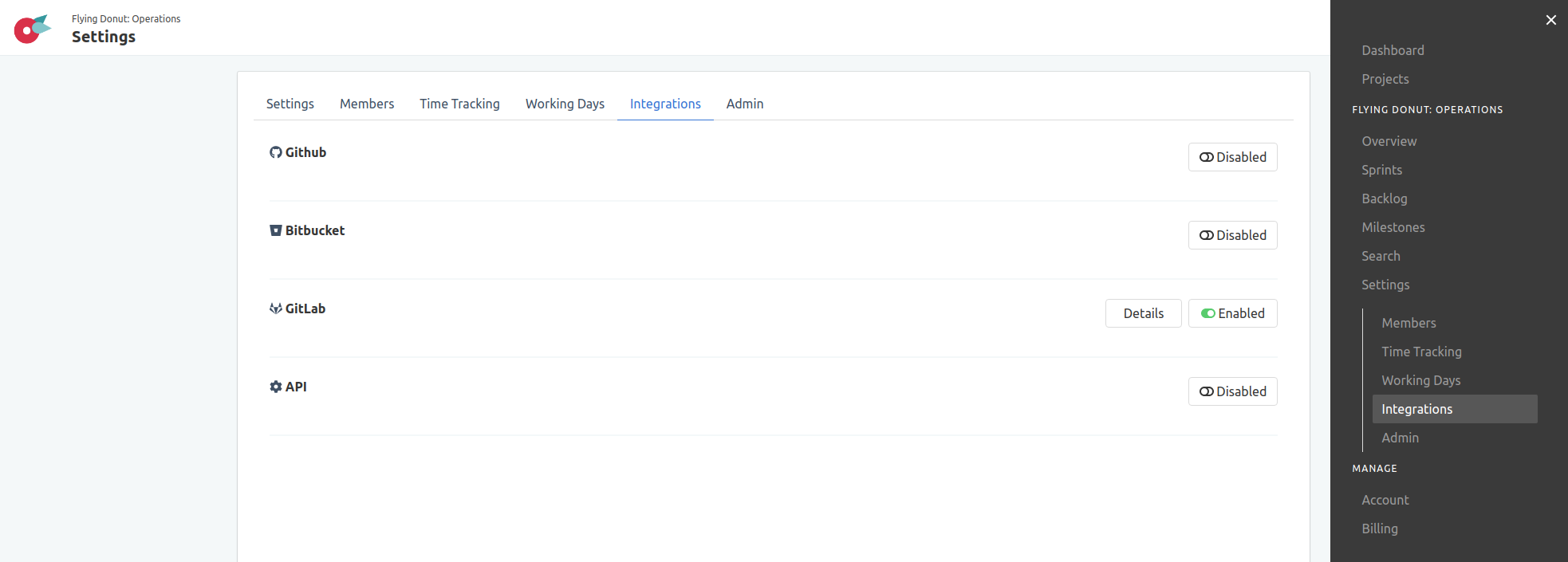
-
Click on the
Detailsbutton to see the GitLab configuration details. You have the option to proceed with a manual configuration.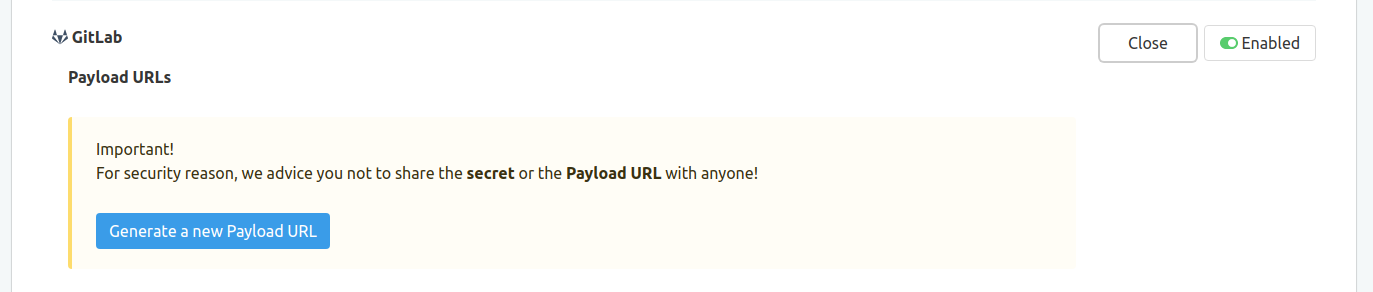
Configuration
-
Generate a new Payload URL. To configure GitLab you click on the
Generate a new Payload URLbutton.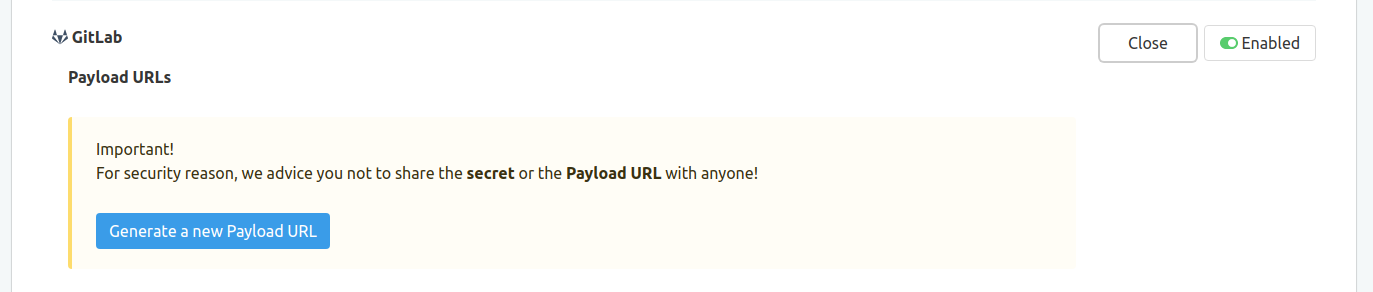
-
Use the Key. Once you generate the key, you will have the configuration options available to configure the GitLab webhook. Go through the GitLab instructions on how to set up webhooks for more details.
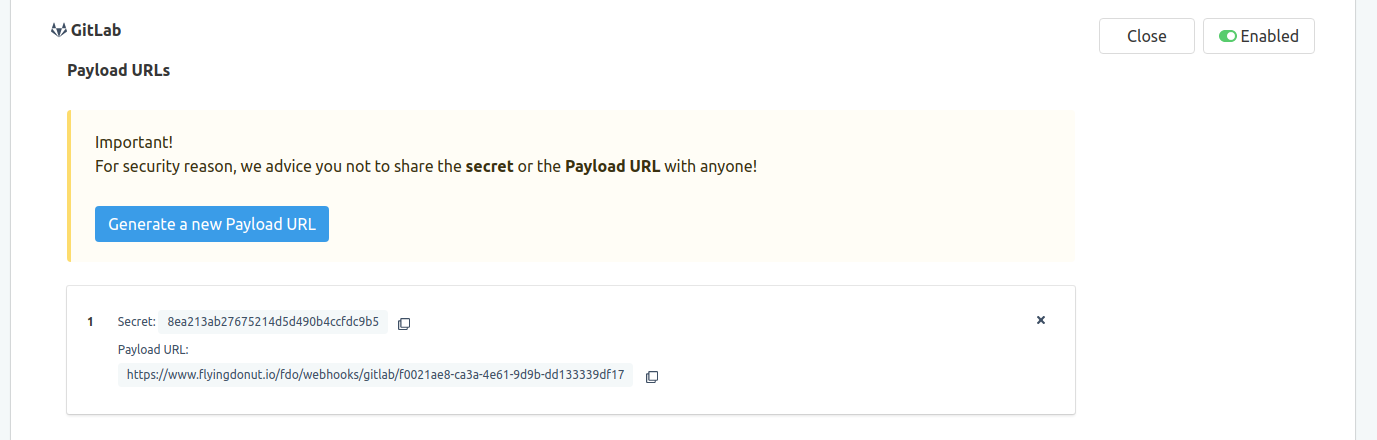
-
Setup Webhooks in GitLab. In GitLab, set up the project webhook to complete the integration. When setting up the required webhook paste the generated
Payload URLand theSecret.Select the push events trigger and click on the Add webhook button. The integration is completed. Every time a user pushes commits in the repository, your project will receive updates on the latest commits on your cards and tasks.
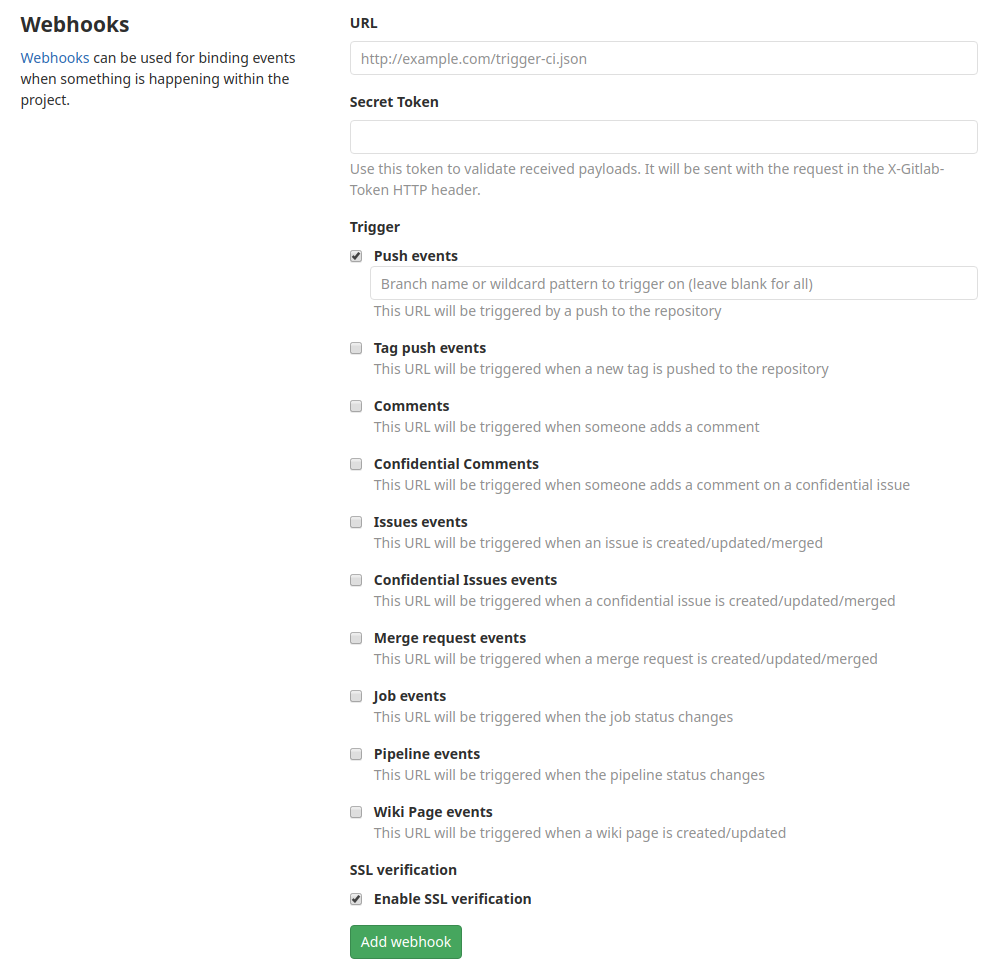
Commit Message
Card & Tasks
Once you have linked the Flying Donut project with a GitLab repository you will get updates on the latest commits on your cards and tasks. When clicking on the git hash, you will be redirected to the GitLab commit page.
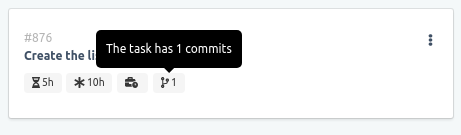
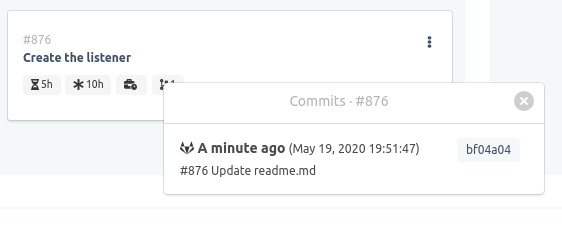
Commit Message
You just tag your commits with Card/Task IDs, and GitLab automatically comments on your card or task with the commit message. Most importantly, you will be able to apply the Flying Donut workflow via the commit messages. The Card/Task IDs identifiers are the ones at the upper left #{id}.
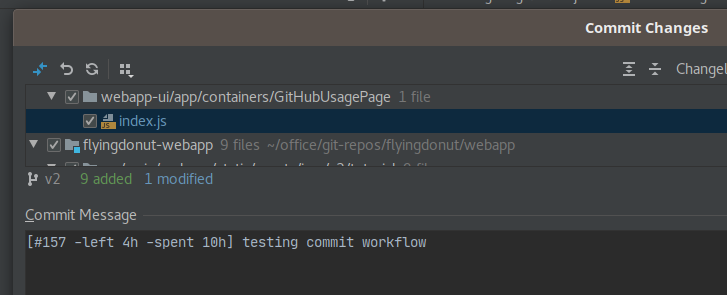
Task
Flying Donut understands the following commands in the commit message in regard to the task:
-todo: Move the task to To Do.-doing: Move task to Doing. Use it when a task is in Done and, you need to move it back to Doing.-done: Move the task to Done.-left: Update the time left. Example of supported syntax is:-left 5h 20mor the equivalent-left 5:20-spent: Aggregate the time spent. Example of supported syntax is:-spent 5h 20mor the equivalent-spent 5:20
You can combine the -left and -spent to update the task in a single commit. For example: #532 -left 2h -spent 8h will move the task to Doing, update the time left, and update the time spent. When using #{id} by default the task moves to Doing when in To Do.
Card.
Flying Donut understands the following commands in the commit message in regard to the card:
-done: Move the tasks of the card to Done. The card will move into Done state
Examples If in a single commit you have multiple tasks that should be updated then you just add all of them in the commit message. An example of a commit message that could someone could use is:
Refactored database for the needs of: #3224 -done #3236 -left 15h
Or a more verbal one:
#3224 is -done and I -spent 12h.
Started working on #3236. I already -spent 3h but it was underestimated. I think it has -left 15h
User Identification
Make sure you have verified email
Flying Donut uses the email address you set in your local Git configuration to associate commits with your Flying Donut account. To see the email address you have in your local git type:
$ git config user.email # [email protected]
You have to have [email protected] added and verified in your Flying Donut account.
For a detailed description on how to configure your commit email in GitLab, read Setting your email in the user account page.
Add your email to your account
In case the git email is not added to your Flying Donut account then add it in the account settings and verify it. Then you will be able to apply the Flying Donut workflow via the commit messages.